Citrix HDX Mobile, what does it add?
 The Citrix Mobility Pack was first introduced with HRP02 for XenApp 6.5 and it is build to improve the experience of users on mobile devices using published applications and/or desktops from a XenApp farm. Later on it got rebranded to Citrix HDX Mobile with HDX Touch and HDX Sense. With the introduction of the mobility pack we got a couple of more options to optimise XenApp for mobile usage; but what options did we get and what issues do we see?
The Citrix Mobility Pack was first introduced with HRP02 for XenApp 6.5 and it is build to improve the experience of users on mobile devices using published applications and/or desktops from a XenApp farm. Later on it got rebranded to Citrix HDX Mobile with HDX Touch and HDX Sense. With the introduction of the mobility pack we got a couple of more options to optimise XenApp for mobile usage; but what options did we get and what issues do we see?
What does it do?
Citrix HDX Mobile enables the use of device controls instead of the native controls in Windows like combo boxes. It also enables the automatic keyboard pop up when a field is selected that has a editable field, the session will scroll to the selected input area if needed. When a user logs on with a mobile device there will be a touch-optimised desktop that provide:
- Better access to the start menu, there’s a touch-optimised start menu to access applications and folders.
- When you don’t use a clean desktop policy and molest your desktop with icons the Mobility pack will give you an option to swipe or scroll through multiple pages of icons.
- If you’re in a full screen application there’s an icon in the left corner of the desktop that will get you back to the desktop.
- Access to the ‘normal’ desktop is there via an icon in the right corner so you can switch between the touch-optimised desktop and your regular desktop.
If the device has a GPS installed there will be support for providing location information for remote application sessions. For example Warren Simondson and Jason Conger gave a great presentation at Citrix Synergy 2014 on using GPS information in a via Citrix XenApp published application for a healthcare organization. In his session Warren demoed the Mobile SDK for Windows Apps, the Mobile SDK gives a mobile device dev platform that enables dev’s to write mobile application, even based on existing apps. Warren showed us that he could control how buttons were used, the screen orientation and stuff like SMS and camera functions. If you want to see more impressive examples of the Mobile SDK take a look at Jeff Muir’s blog, it really opens up a lot of possibilities.
Requirements?
If we want to implement the Citrix Mobility pack, what are the requirements to do so? From the (excellent!) eDocs of the Mobility pack. For XenDesktop 7 and above it’s installed natively so we don’t have to install the MSI.
Environments
- Citrix XenApp 6.5 for Windows Server 2008 R2 with HRP02 installed (or XD5.6 and XD7 and above).
- Microsoft .NET Framework 3.5 SP1
Devices
- Citrix Receiver for Android 3.x
- Citrix Receiver for iOS 5.5.x, 5.6.x, 5.7, and 5.8
- Citrix Receiver for Windows 8/RT 1.2, 1.3, and 1.4
Application
- Location sensing is supported for applications that use the Windows 7 Location API and can receive responses based on the client location sensor.
Mobile SDK for Windows Apps
- Development operating system: Microsoft Windows 7 (x64)
- Development platforms: Microsoft Visual Studio 2010 SP1
- Microsoft .NET Framework 3.5 SP1
- Microsoft Windows SDK 7.1 (for C++ location support)
Configuration Options?
The configuration can be done with Group Policies, the following User Policies are available to control the configuration:
| Mobile Experience | ||
| Automatic keyboard display | The Automatic keyboard display policy setting determines the behavior of the keyboard during application sessions on mobile devices. By default, a mobile Receiver user must manually open the keyboard. To enable the keyboard to automatically open when an editable field has the focus, set this policy to Allowed. When this setting is allowed, a user can change a Receiver for iOS session setting to prevent the keyboard from automatically opening. | |
| Lauch touch-optimised desktop | The Launch touch-optimized desktop policy setting determines the overall Receiver interface behavior. By default, a touch-friendly interface that is optimized for tablet devices is used. To use only the Windows interface, set this policy to Prohibited. | |
| Remote the combo box | The Remote the combo box policy setting determines the type of combo box displayed during application sessions on mobile devices. To display the device-native combo box control, set this policy to Allowed. When this setting is allowed, a user can change a Receiver for iOS session setting to use the Windows combo box. | |
| Client Sensors – Location | ||
| Allow apps to use the physical location of the client device |
The Allow applications to use the physical location of the client device policy setting determines whether applications running in a XenApp session on a mobile device are allowed to use the physical location of the client device. By default, the use of location information is prohibited. To allow use of location information, set this policy to Allowed. When this setting is allowed, a user can prohibit use of location information by denying a Receiver request to access the location. Android and iOS devices prompt at the first request for location information in each session |
Pitfalls?
With all this functionality you would expect some pitfalls and surely there are a couple, here’s what I’ve run into while configuring the Mobility pack previously:
- Citrix XenApp Mobility pack & RES Workspace Manager, lets fix those issues! by Andrew Morgan
- UNABLE TO LOG OFF – Citrix Receiver 5.7 on IOS 6.01 on XenApp 6.5 published desktop at http://discussions.citrix.com
- Citrix: The (not so) hidden C: drive caused by XA650W2K8R2X64011 on this blog.
- IE 9 issues with HRP02 and XenApp 6.5 on this blog (resolved with HRP03)
As always, it doesn’t have to be your pitfall. Each environment differs but I thought it would be a good idea to gather the ones I ran into.
My thoughts?
Although Citrix HDX Mobile in XenApp is useful, for me the real power of the Citrix HDX Mobile technology stack is in the Mobility SDK. Warren, Jason and Jeff already gave a demonstration of the possibilities of the Mobile SDK and I think we could help our customers even better with a bit more focus on ‘mobilizing’ their applications using this SDK. As I’m not a developer it will take me a bit more time to get up to speed but I’m already running the SDK in my lab environment to see what I can break… 🙂
Kees Baggerman
Latest posts by Kees Baggerman (see all)
- Nutanix AHV and Citrix MCS: Adding a persistent disk via Powershell – v2 - November 19, 2019
- Recovering a Protection Domain snapshot to a VM - September 13, 2019
- Checking power settings on VMs using powershell - September 11, 2019
- Updated: VM Reporting Script for Nutanix with Powershell - July 3, 2019
- Updated (again!): VM Reporting Script for Nutanix AHV/vSphere with Powershell - June 17, 2019
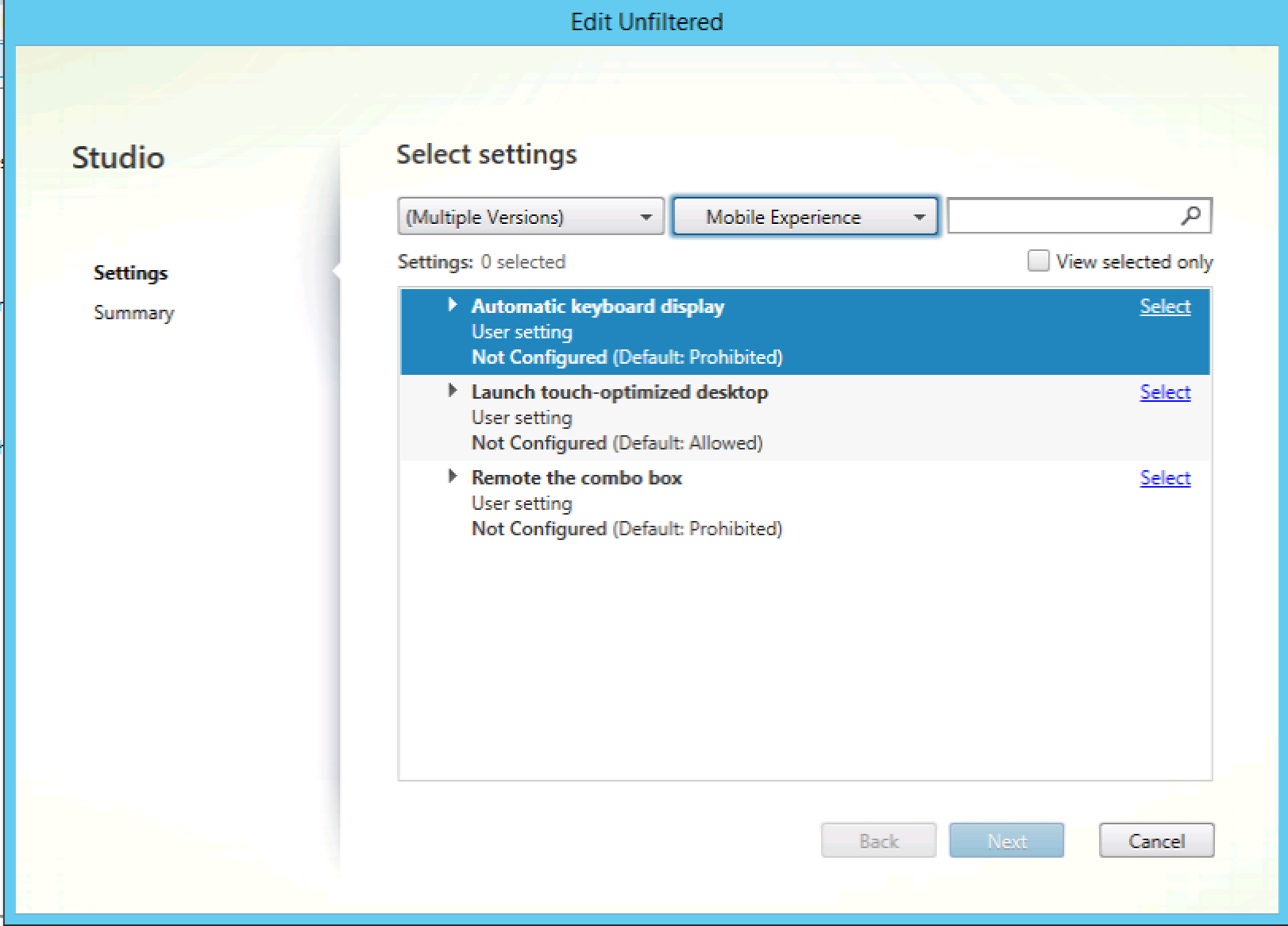
5 comments