Citrix Cerebro: A must have for your XenMobile/ NetScaler Toolbox!
 One of the benefits of living in the Netherlands is that the Dutch Citrix SE’s organize workshops and training from while to while. During one of those workshops my colleagues Patrick Braam heard of Cerebro, a tool to analyze your NetScaler Gateway deployment for XenMobile.
One of the benefits of living in the Netherlands is that the Dutch Citrix SE’s organize workshops and training from while to while. During one of those workshops my colleagues Patrick Braam heard of Cerebro, a tool to analyze your NetScaler Gateway deployment for XenMobile.
When searching for Cerebro you’ll find a video on CitrixTV, basically Cerebro is a diagnostic tool from Citrix to help analyse and debug XenMobile infrastructures. The version in the video is mainly written for NetScaler Gateway analyses but the added FAQ says it will be expended even further to do XenMobile log analysis, App Controller analysis and end point log analysis.
There are two versions of Cerebro, the CLI version and the Windows version. The Windows version of Cerebro offers two ways of analysis: Online and Offline, the Online version is useful if you have direct access from the execution platform you run Cerebro on and the Offline version is very useful if you have to do remote analysis or if you don’t have direct access from the execution platform to the NetScaler.
The analysis of the NetScaler Gateway will validate the configuration of your NS Gateway for a XenMobile setup and will alert you on missing policies and syntactical/consistency issues.
The associated video says a lot about this tool:
What Environment can I use CEREBRO with?
Currently CEREBRO has been tested with the XenMobile Environment. The versions of the different servers are listed below.
1. Netscaler Gateway 10.0 and above
2. XDM(Device Manager) Server 8.6
3. AppController 2.9
4. Storefront 1.2 and 2.0
5. Worx Apps
I got my hands on the a first release of this tool and wanted to demo the possibilities of this tool. In my own video I’m showing how to run an offline check on the NetScaler config for a XenMobile deployment.
First Run…
When you download the Cerebro.zip you’ll find 2 included zip files, one containing the CLI version and one containing the Windows GUI version. All you have to do is extract the folder and start ‘CEREBROUI.exe’.
After a first run of the GUI I got an error message from C# saying the Index was outside the bounds of the array.
I did some poking around in the compatibility settings and got it to run with the following settings
note: I’m running Windows 8.1, it could be that this tool isn’t compatible with my version of Windows (yet).
After changing the settings I was able to run the tool and do an offline analysis of a random ns.conf. I did a quick setup with no XenMobile integration to show you the power of this tool. You can see that Cerebro gives you direct feedback on the ns.conf.
I recommend you to get asap as it will help you validate your configuration or even help you with configs that can be optimised. You can download it now at XenMobile 9.0 Enterprise Edition under tools!
[Update 14-07-14]
Somebody from Citrix contacted me regarding this blogpost asking me about the configuration of my machine, he also noticed that I was running an older version of CEREBRO. I told him I got my hands on an early release and decided that it would be fair to post a video with the most current version of CEREBRO too so that’s what I did:
Kees Baggerman
Latest posts by Kees Baggerman (see all)
- Nutanix AHV and Citrix MCS: Adding a persistent disk via Powershell – v2 - November 19, 2019
- Recovering a Protection Domain snapshot to a VM - September 13, 2019
- Checking power settings on VMs using powershell - September 11, 2019
- Updated: VM Reporting Script for Nutanix with Powershell - July 3, 2019
- Updated (again!): VM Reporting Script for Nutanix AHV/vSphere with Powershell - June 17, 2019
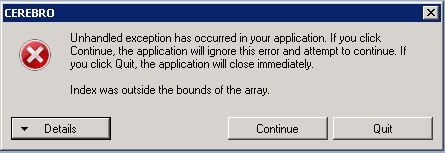
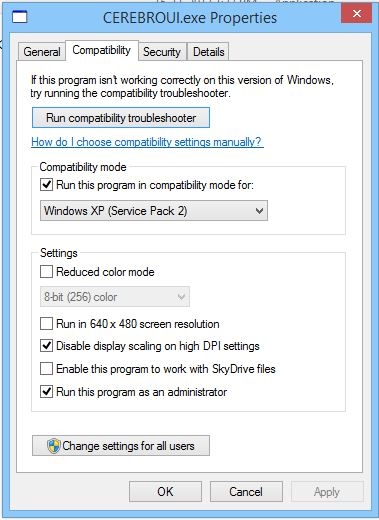
4 comments