Citrix NetScaler ‘Failed to upload file’
![]() At one of my projects I was assigned to configure two NetScalers in HA pair. Because of a delay in procurement the licenses were delivered later than expected. It gave me some time to work on a backup script for the NetScalers but more of that in another blogpost.
At one of my projects I was assigned to configure two NetScalers in HA pair. Because of a delay in procurement the licenses were delivered later than expected. It gave me some time to work on a backup script for the NetScalers but more of that in another blogpost.
Today I received a My Citrix login to allocate my NetScaler licenses, all licenses where available, the Citrix NetScaler VPX license, the Access Gateway base license and all Universal Access licenses. So I allocated the Citrix NetScaler VPX license based on ID number and the Access Gateway and universal access licenses based on hostname and fired up the web-based console of my primary NetScaler. I got the Quick Setup wizard (although I already configured a NSIP, SNIP, Hostname, changed the nsroot password etc etc) because of.. the missing license file so I walked trough the wizard without changing the values and uploaded the .lic file I allocated from the MyCitrix page and got the following error ‘Failed to upload file’.
WT… Google to the rescue! But this time Google didn’t came to the rescue, apparently I was the first one to hit this problem. After some serious mind pounding I figured it out, while I was writing the backup script I got the wrong command line switch and removed some directories #facepalm. One of those directories was the ‘license’. After logging in with WinSCP I could recreate the ‘license’ folder and I copied the permissions from one of the other NetScalers I was running. After creating that new license folder I was able to upload the allocated license file to the NetScaler.
Kees Baggerman
Latest posts by Kees Baggerman (see all)
- Nutanix AHV and Citrix MCS: Adding a persistent disk via Powershell – v2 - November 19, 2019
- Recovering a Protection Domain snapshot to a VM - September 13, 2019
- Checking power settings on VMs using powershell - September 11, 2019
- Updated: VM Reporting Script for Nutanix with Powershell - July 3, 2019
- Updated (again!): VM Reporting Script for Nutanix AHV/vSphere with Powershell - June 17, 2019
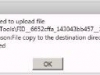
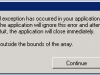
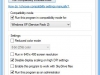
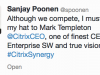

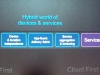
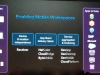
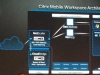
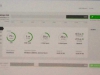
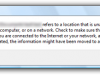
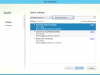
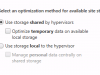
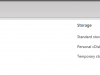
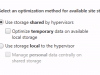
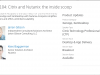
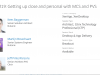
7 comments